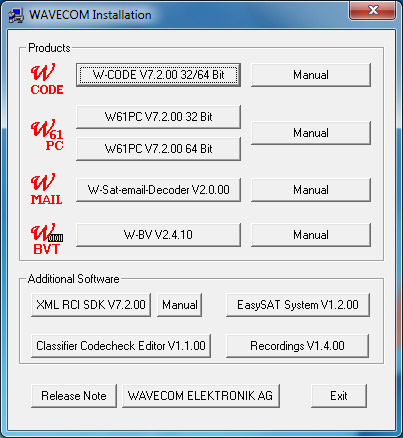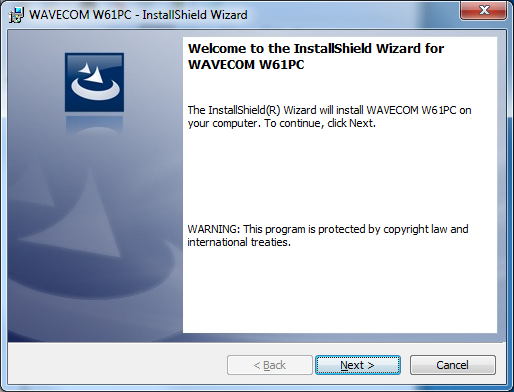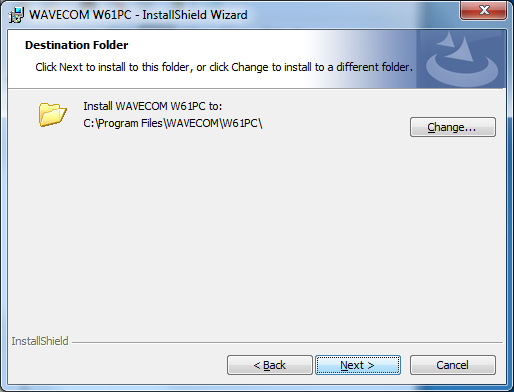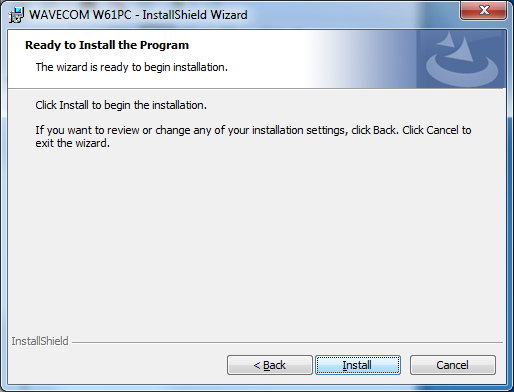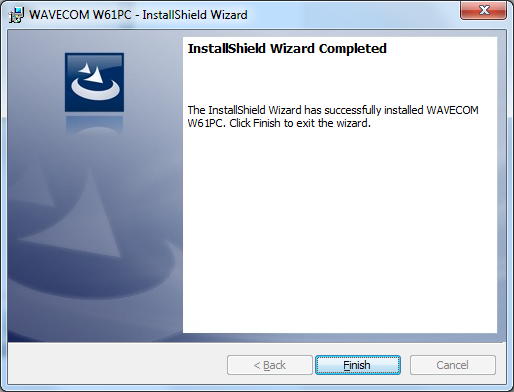W61PC Software Installation
Windows’ hardware wizard can be used to install the
software. Insert the WAVECOM installation disc in the disc drive. When
requested, point the wizard to the drive and start installation.
Note: After
installation you can run the W61PC application if you are a member of the
Administrators, Power Users or Users group.
If a software update is about to be undertaken, the old
version must be uninstalled (see Software ). After uninstallation has
completed, insert the WAVECOM installation disc in the drive. The installation
program will start automatically. Otherwise it can be started with Explorer by double-clicking Installation.exe.
Now the welcome dialogue of the installation program is displayed:
|
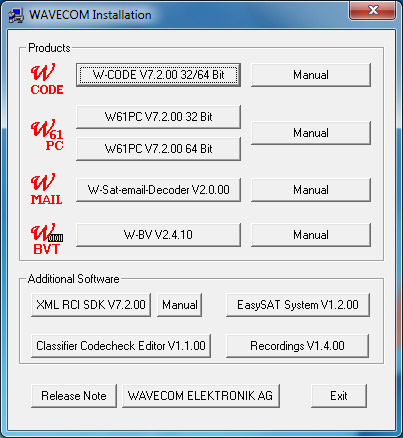
Click the W61PC button to start the installation
of the W61PC application.
|
|
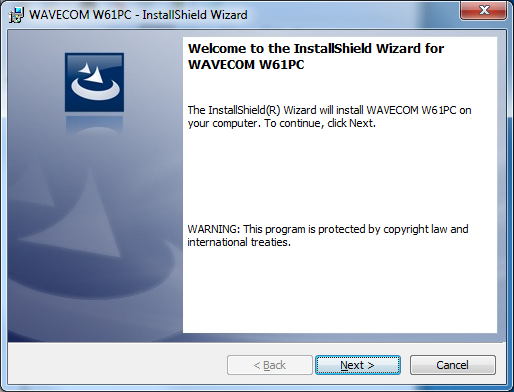
First, you will see the welcome screen. Click
Next to continue the installation. |
|
|
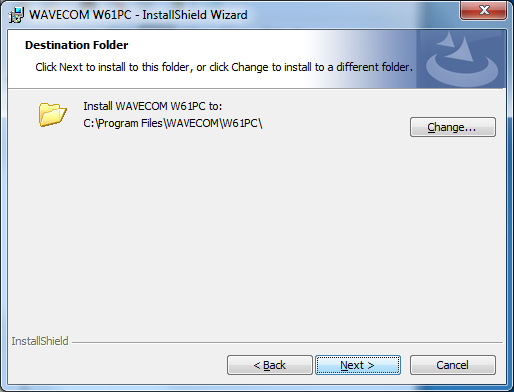
Change the destination folder and click Next to
continue the installation. |
|
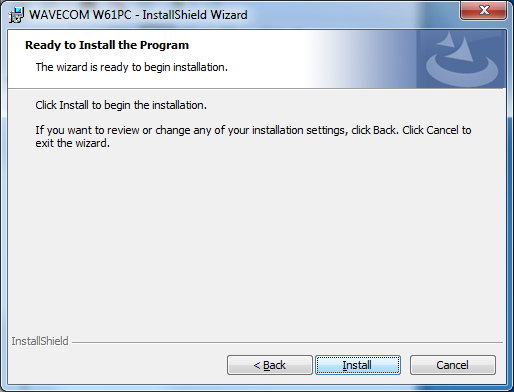
Click Next to continue the installation. |
|
|

Wait until the installation is finished. |
|
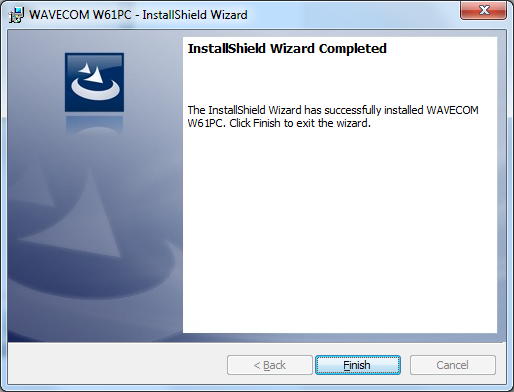
If the installation was successful, click Finish
to complete the process. |
|
If you are prompted to restart your computer, do so.
Note: Check for
hidden windows if the installation process seems to “hang” (this can be done by
pressing the Alt+Tab keys). Sometimes windows in the background are waiting for
user input to allow the installation to proceed.
After rebooting, you may start the software even without
any hardware installed. Click on the W61PC-1 icon to make a test start.
However, starting a transmission mode is not possible without decoder
hardware.