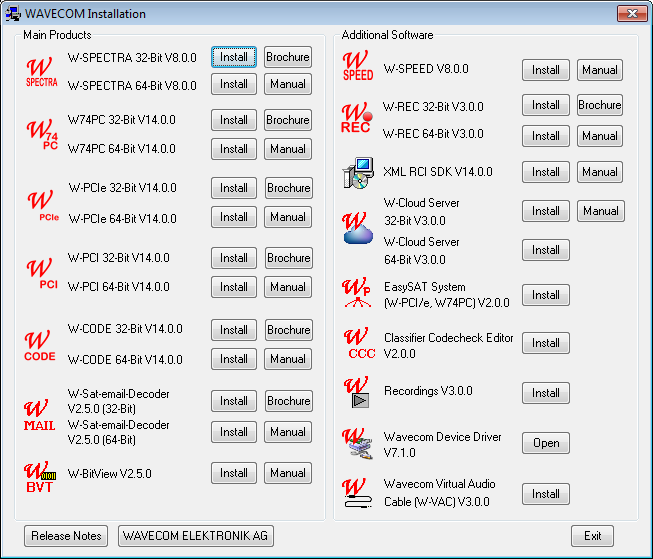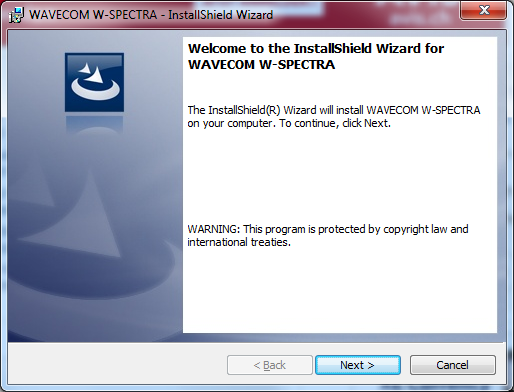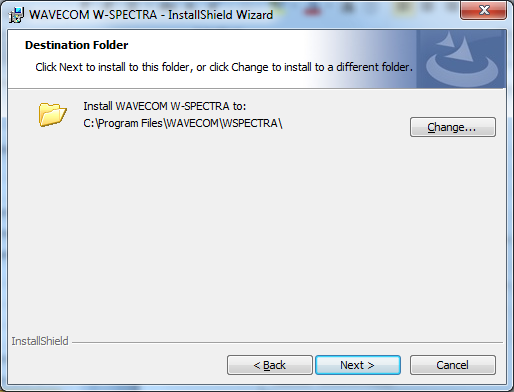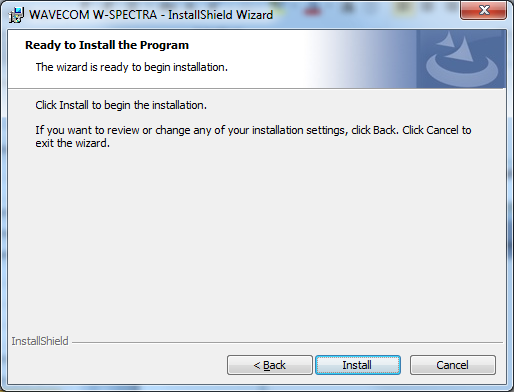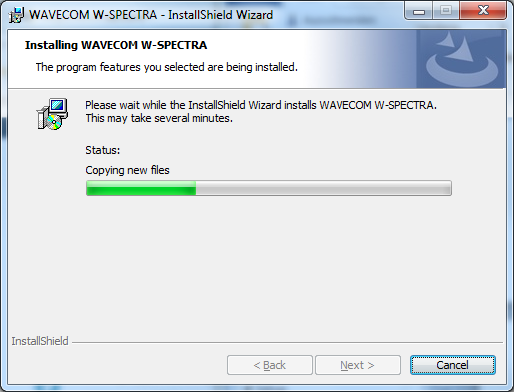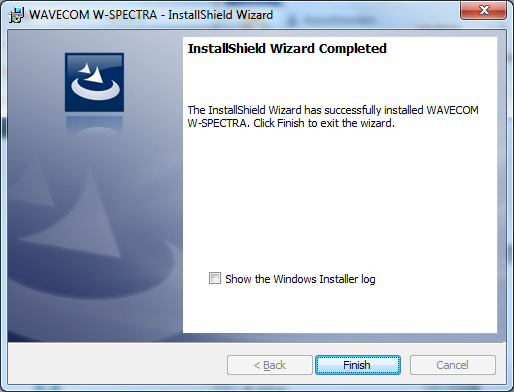W-SPECTRA supports the native Wavecom receiving device
W-PCIe and the WiNRADiO Software Defined Radio (SDR) receivers G3xDDC.
-
To use W-PCIe as a receiver, make sure that the Wavecom Virtual Audio Cable
(VAC) is first properly installed. Then install W-SPECTRA. It contains the
controlling of the W-PCIe receiver.
-
To use WiNRADiO G3xDDC receivers with W-SPECTRA, make sure that the G3xDDC
software and the WiNRADiO Virtual Sound Card (VSC) are already installed.
Insert the WAVECOM installation DVD in the drive. When
requested, point the auto start wizard to the disc drive and start
installation.
Note: To run
installation you need to have the Administrator right. After
installation, you can run the applications W-SPECTRA and W-SPEED if you are a
member of the Administrators, Power Users or Users
group.
Before the installation of a software update, the old
version must be uninstalled (see Software Uninstall on page 11). After
uninstallation has completed, insert the WAVECOM installation disc in the drive;
the installer will start automatically. Otherwise, it can be started with
Windows Explorer by double-clicking Installation.exe.
Without loosing generality we show the installation steps
on the example W-SPECTRA.
The selection dialogue of the installation program
is displayed:
|
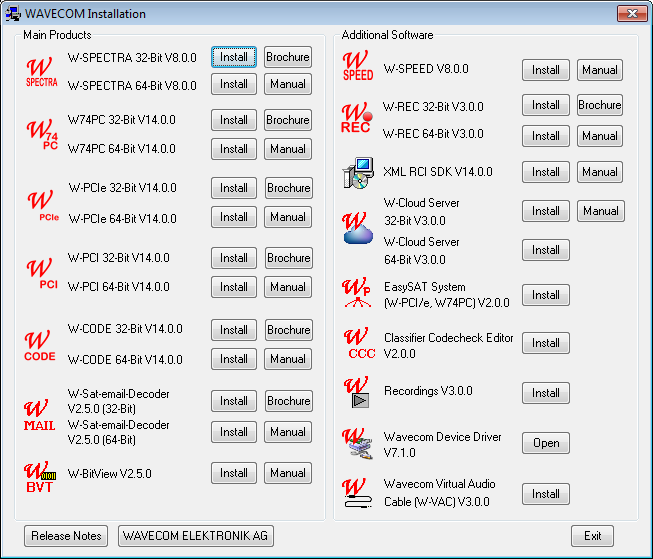
Click the “W-SPECTRA” button to install the W-SPECTRA
application. |
|
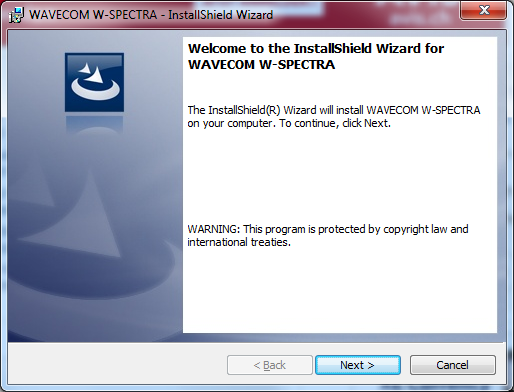
First, you will see the welcome screen. Click “Next” to
continue the installation. |
|
|
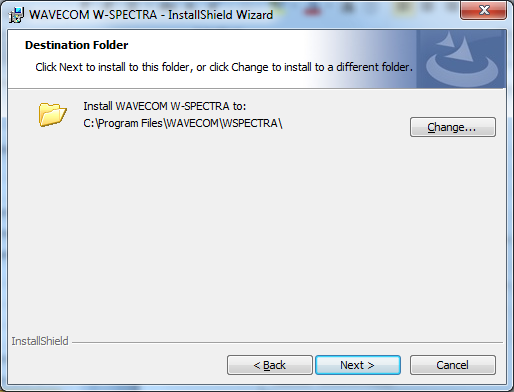
Change the destination folder and click “Next” to
continue the installation. |
|
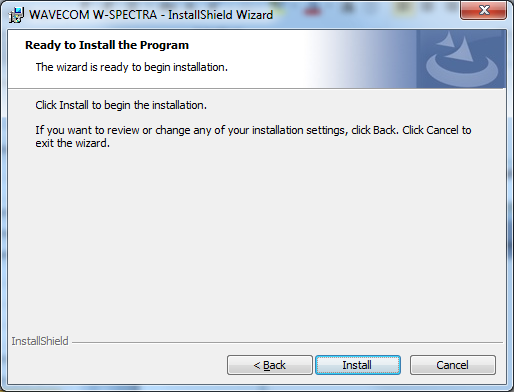
Click “Next” to continue the installation. |
|
|
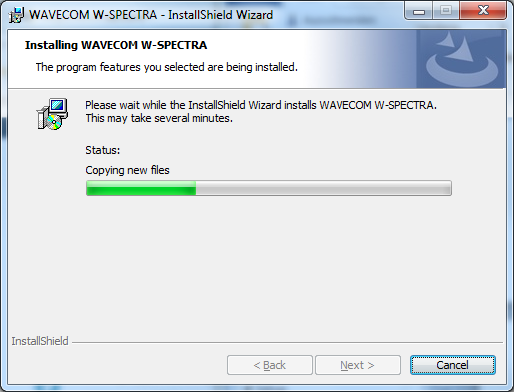
Wait until the
installation is finished. |
|
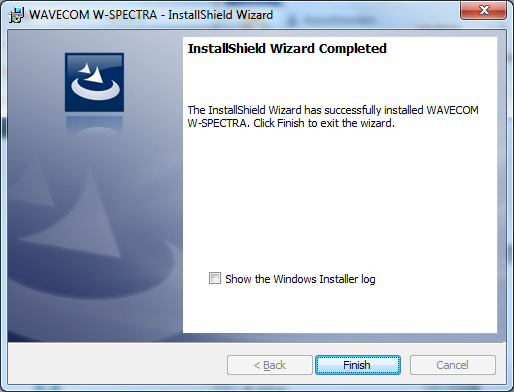
If the installation was
successful, click Finish to complete the process. |
|
Note:
If a firewall is enabled on your system, depending on its security level
settings, various components of W-SPECTRA may ask to access the Internet or the
trusted zone of the firewall. You will have to manually grant access to these
components.
Check
for hidden windows if the installation process seems to “hang” (this can be done
by pressing the Alt+Tab keys). Sometimes windows in the background are waiting
for a button to be pressed to allow the installation to proceed.